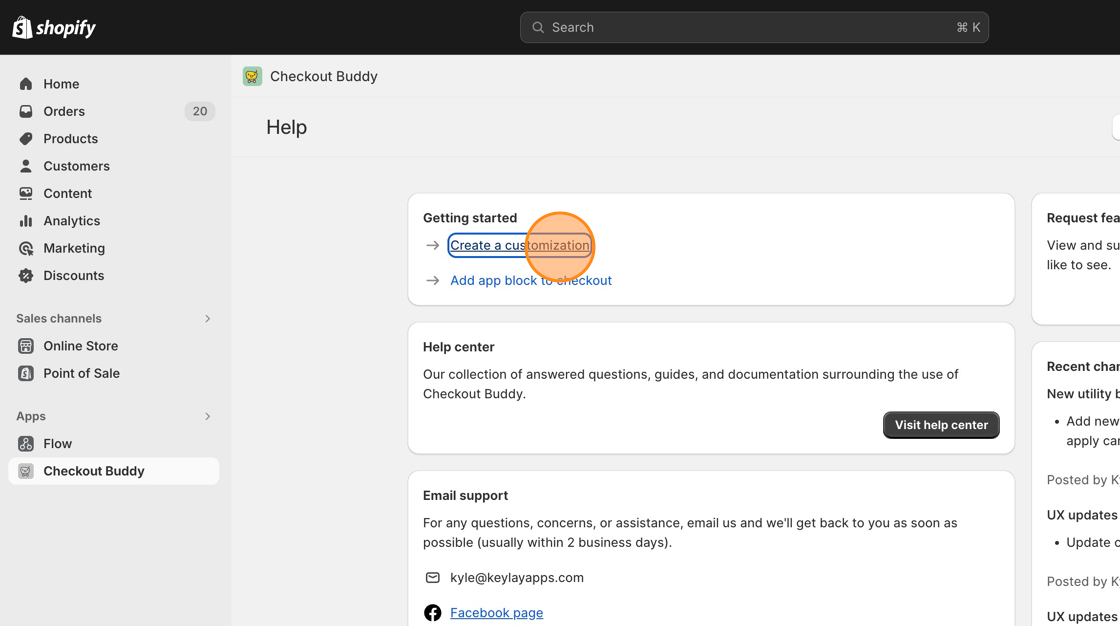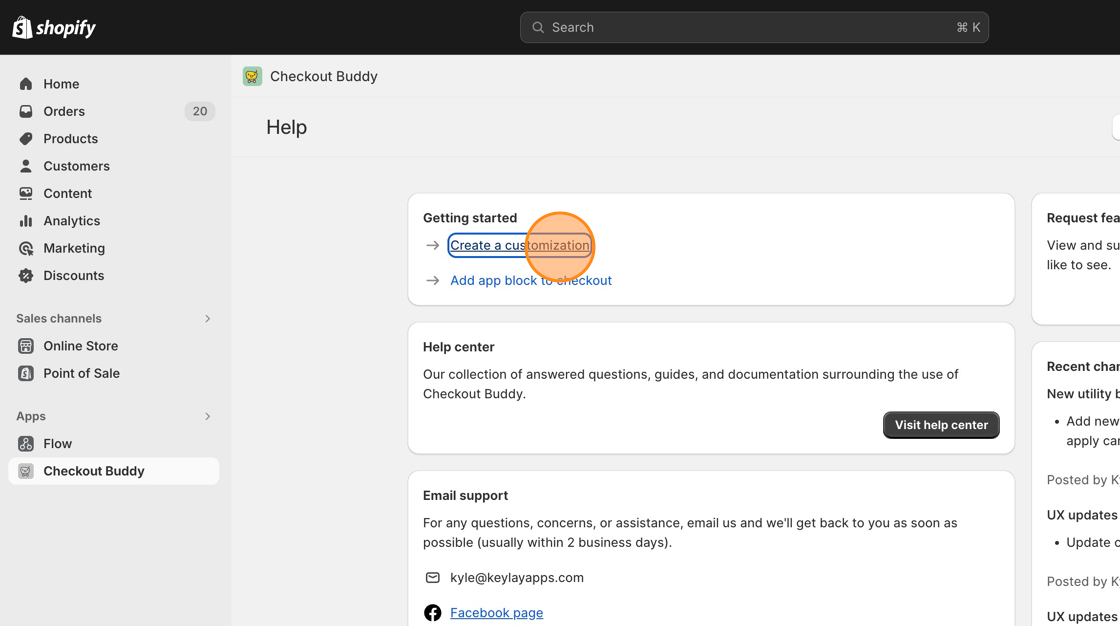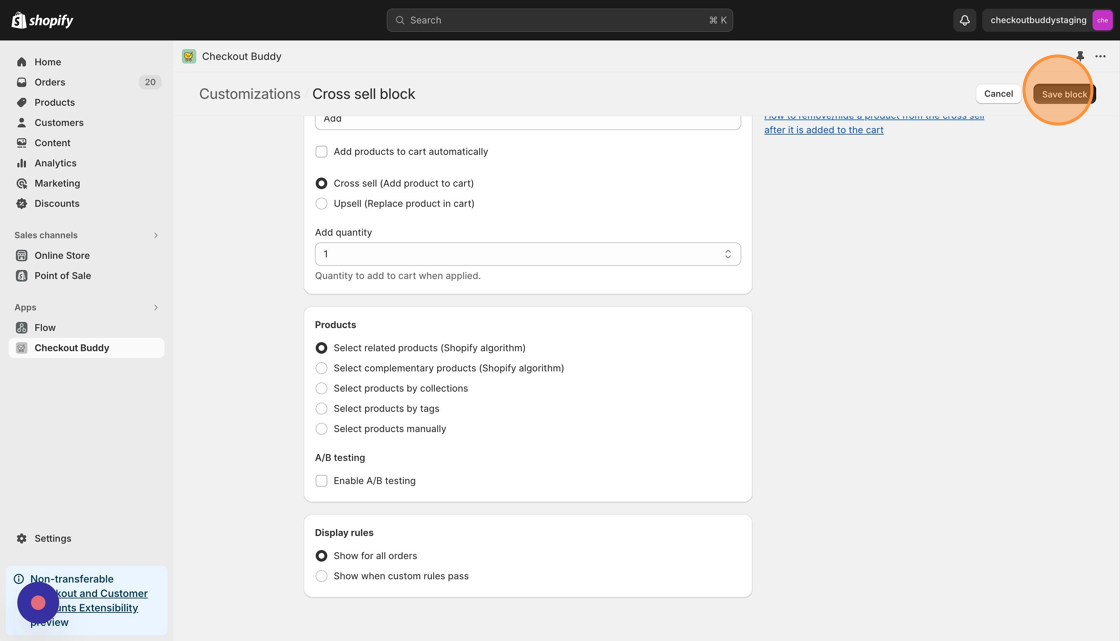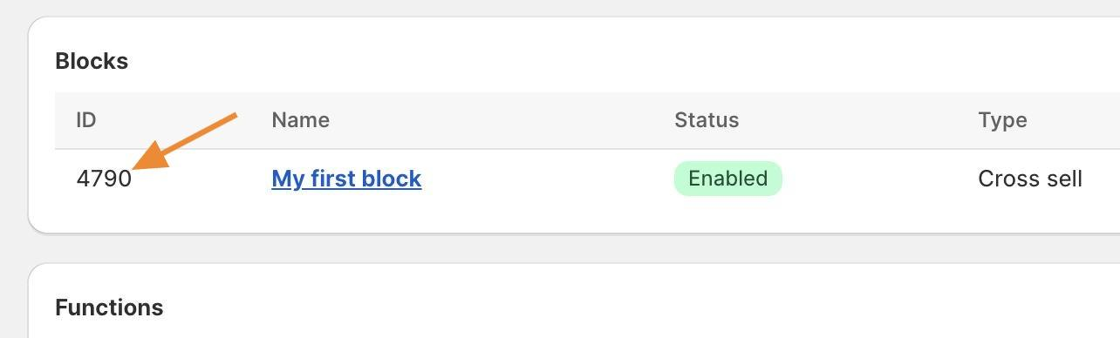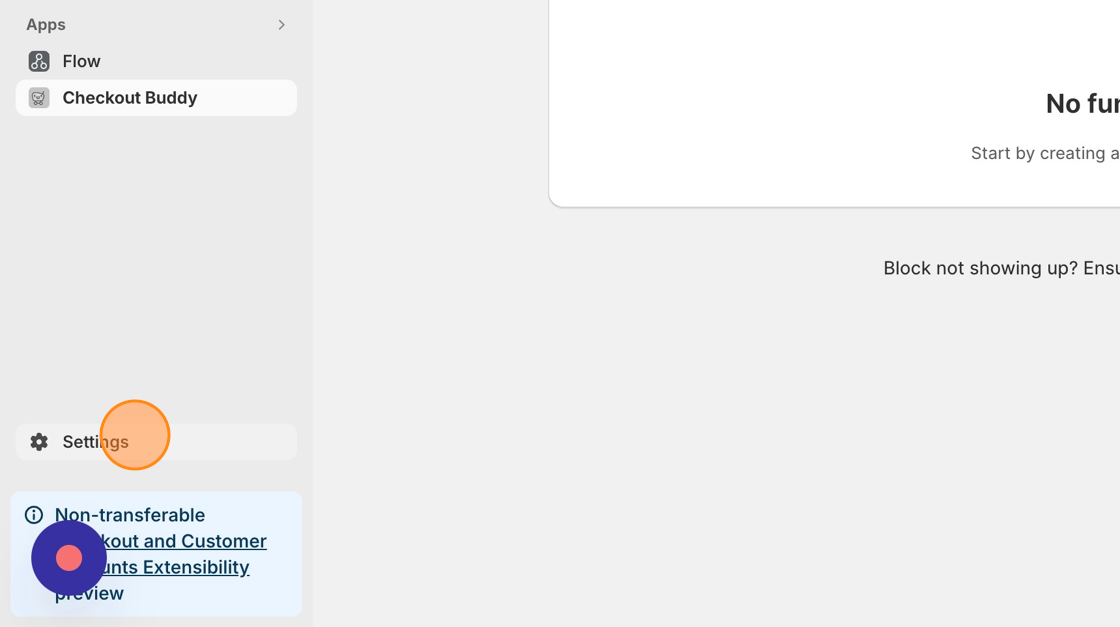There’s 2 main steps to use the app:
- Creating a block
- Adding the block to checkout
Please note that only block-based customizations need to be added to the Checkout Editor. Function-based customizations are added/removed instantly.
Creating a (block) customization
- Click "Create a customization"
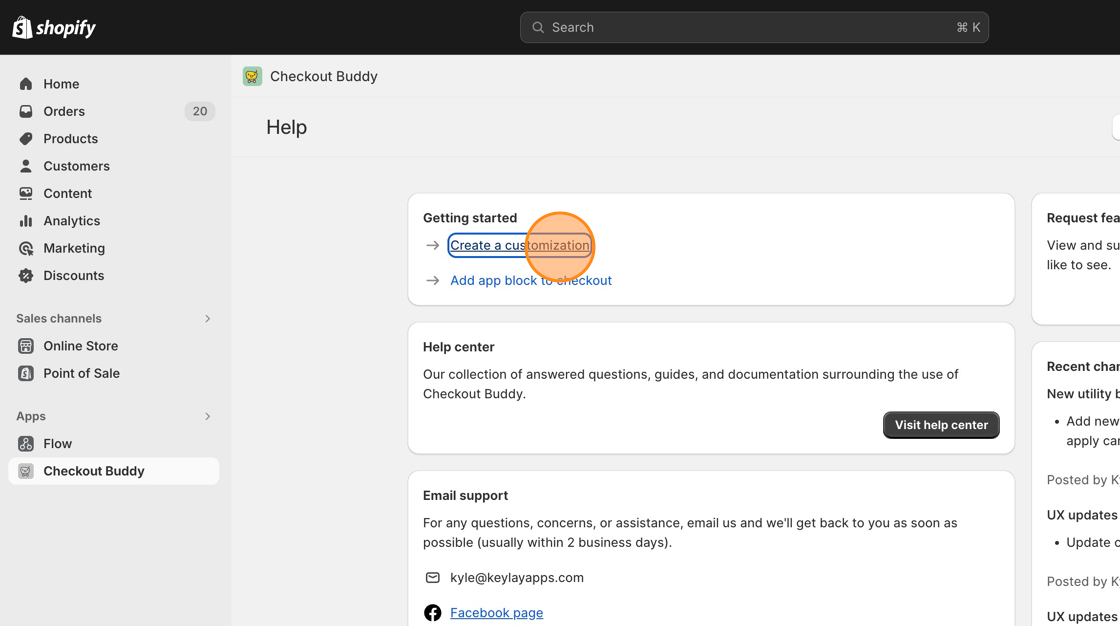
- Click "Select" on the block you wish to create

- Fill in the settings and click "Save block" when finished
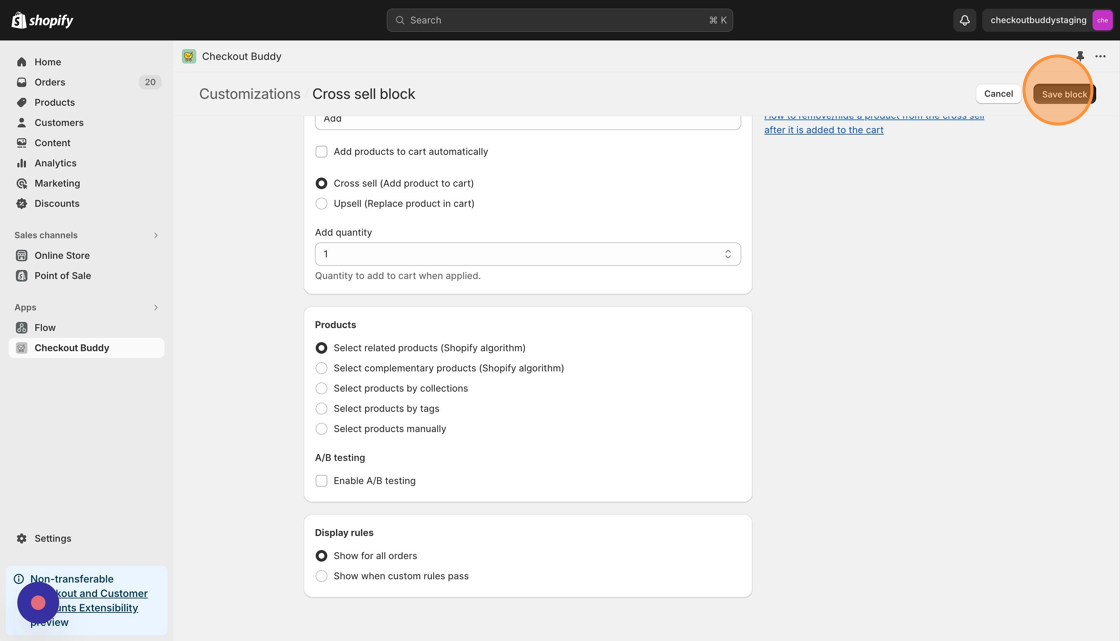
- Keep in mind the block "ID" for reference
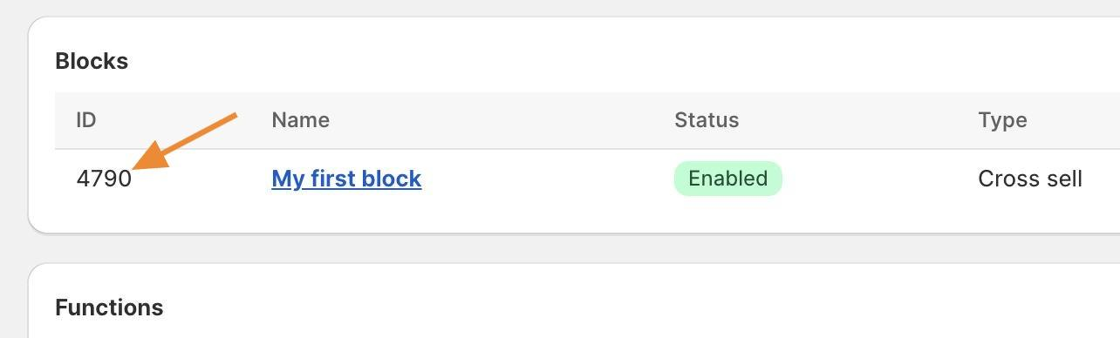
Adding the block to checkout
- Click "Settings" to access your admin settings
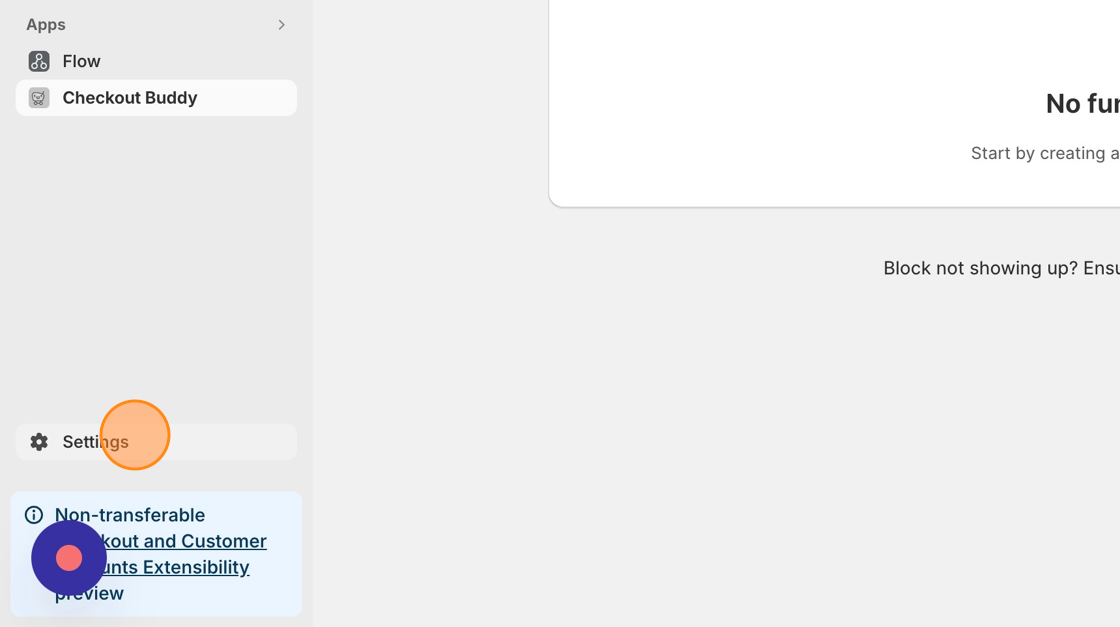
- Click "Checkout"